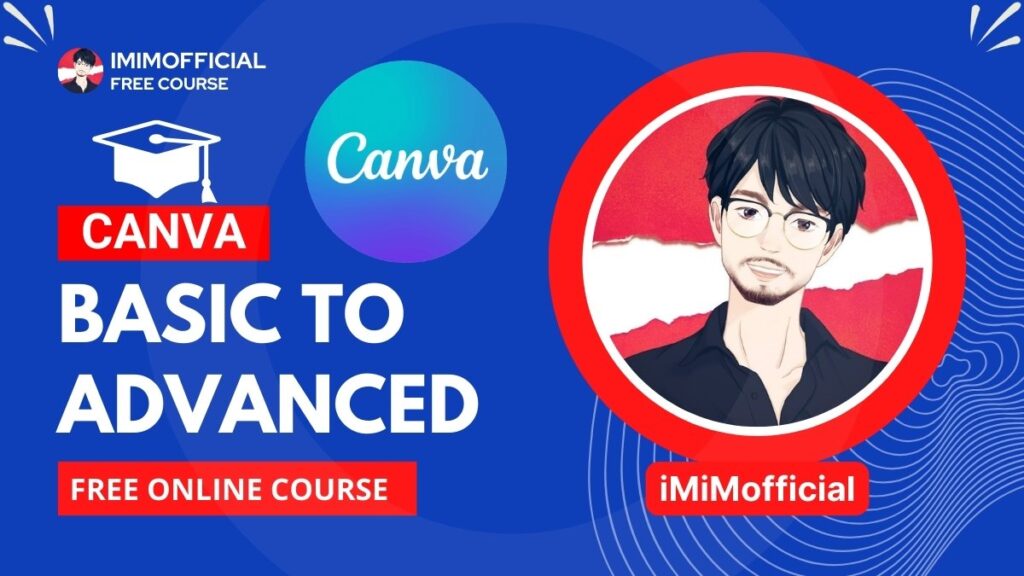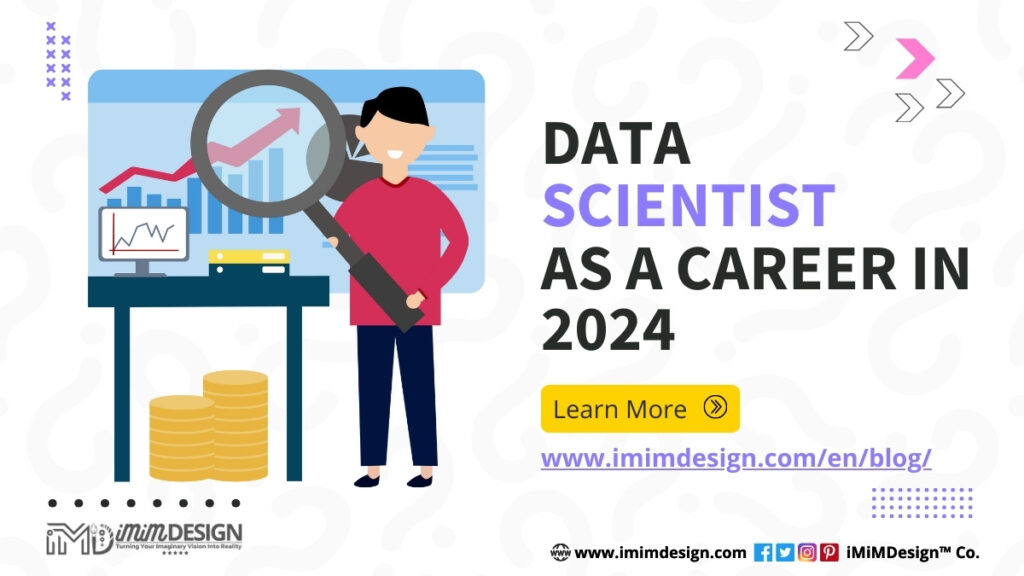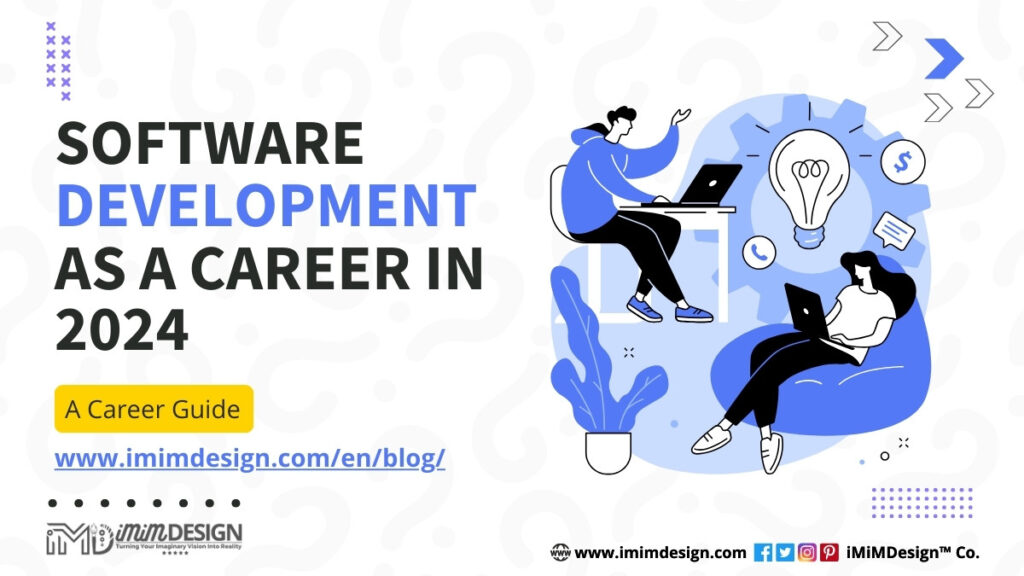Save WhatsApp Group Numbers in Bulk: Saving WhatsApp group numbers in bulk using a secret and easy method may not be possible due to WhatsApp’s privacy and security measures. WhatsApp has implemented various features to protect users’ privacy and prevent the misuse of contact information. It is essential to respect these guidelines and use WhatsApp within the intended framework.
WhatsApp does not provide a direct method for bulk saving of group numbers. The platform’s focus is primarily on personal communication rather than automated or bulk actions. Each user’s privacy and consent are crucial considerations.
However, in this tutorial, I will guide you on how you can save WhatsApp Group Numbers in Bulk. So without wasting further time. Let’s begin…
Video: Save WhatsApp Group Numbers in Bulk Easy Method
Why Would Someone Save WhatsApp Group Numbers in Bulk?
There could be several reasons why someone might need WhatsApp group member numbers in bulk. However, it’s important to note that acquiring and using personal contact information without proper consent may be a violation of privacy laws and ethical guidelines. It is essential to respect privacy and obtain consent before using someone’s contact information for any purpose. With that in mind, here are a few potential reasons why someone might require WhatsApp group member numbers in bulk:
- Communication and coordination: If you are responsible for managing a large group or organization, having the contact numbers of group members can help facilitate communication and coordination. It allows you to send important updates, announcements, or reminders to all members simultaneously.
- Event organization: For event organizers, having the phone numbers of attendees can be useful for sending event-related information, updates, or last-minute changes. This helps ensure that participants are well-informed and can actively participate in the event.
- Marketing or promotion: Some businesses or organizations may attempt to use bulk WhatsApp numbers for marketing or promotional purposes. However, it is important to remember that unsolicited messages or spamming individuals without their consent is not only unethical but also against WhatsApp’s policies.
- Research or analysis: Researchers or analysts might require group member numbers in bulk for data collection or analysis purposes. However, it is important to ensure that proper consent is obtained and privacy protocols are followed when collecting and using personal data.
- Social groups or communities: In some cases, individuals may want to create smaller, more intimate social groups or communities outside of WhatsApp. Having the contact information of group members in bulk could help facilitate the transition to a different platform or means of communication.
Remember, it is crucial to respect privacy, obtain consent, and adhere to legal and ethical guidelines when handling personal contact information. Unsolicited or inappropriate use of group member numbers can lead to legal consequences and damage trust within the community.
Step 1: Open WhatsApp Web:

Launch your preferred web browser and visit the WhatsApp Web page by entering “web.whatsapp.com” in the address bar. Scan the QR Code from your phone’s WhatsApp Scanner: From Linked Device > Link a device section.
Step 2: Access the WhatsApp Group:
Now once you are logged in with WhatsApp Web, find your desired group and open it. The group from where you want to save numbers in bulk. Just open that group.

Step 3: Identify the Group Members’ Numbers:
Within the group chat on WhatsApp Web, look below the group’s name. You will see a list of numbers representing the group members. If a contact has saved their number in your phone, you will see their name instead.

Step 4: Inspect the Element:
Right-click on any of the numbers displayed right below the group’s name. A context menu will appear. Select “Inspect” or “Inspect element” from the menu. This action will open the browser’s developer tools.

Step 5: Locate the Array of Numbers:
Within the developer tools, a panel will appear showing the webpage’s HTML source code. Look for an element or section that contains an array of numbers. It might appear as a string of text separated by commas or as an array variable.

Step 6: Copy the Array of Numbers:
Carefully select the entire array of numbers, ensuring you include all the digits and commas. Right-click on the selected text and choose “Copy” from the context menu. Alternatively, you can use the Ctrl+C (Command+C on Mac) keyboard shortcut to copy the array.
Step 7: Paste and Save the Numbers:
Open a text editor, spreadsheet software, or any application of your choice to save the copied numbers. Paste the array into the document. You can then organize, format, or save the numbers as per your preference. Consider adding names or additional details to enhance the contact information.
Step 8: Save the Document:
Once you have organized the numbers to your satisfaction, save the document using an appropriate format such as CSV (Comma Separated Values) or VCF (Virtual Contact File). Choose a location on your computer where you can easily access the file later.
Conclusion:
By following these step-by-step instructions, you can save WhatsApp group members’ numbers in bulk using the secret trick you mentioned. This method allows you to extract the numbers from WhatsApp Web’s developer tools and save them according to your preferred format. Enjoy a streamlined contact management process and easily maintain a comprehensive list of group members’ numbers.
The next tutorial will be about saving those numbers in bulk at once. So make sure you follow us on Google News and also share this tutorial with others so that more people will get benefits from it.

Latest Posts