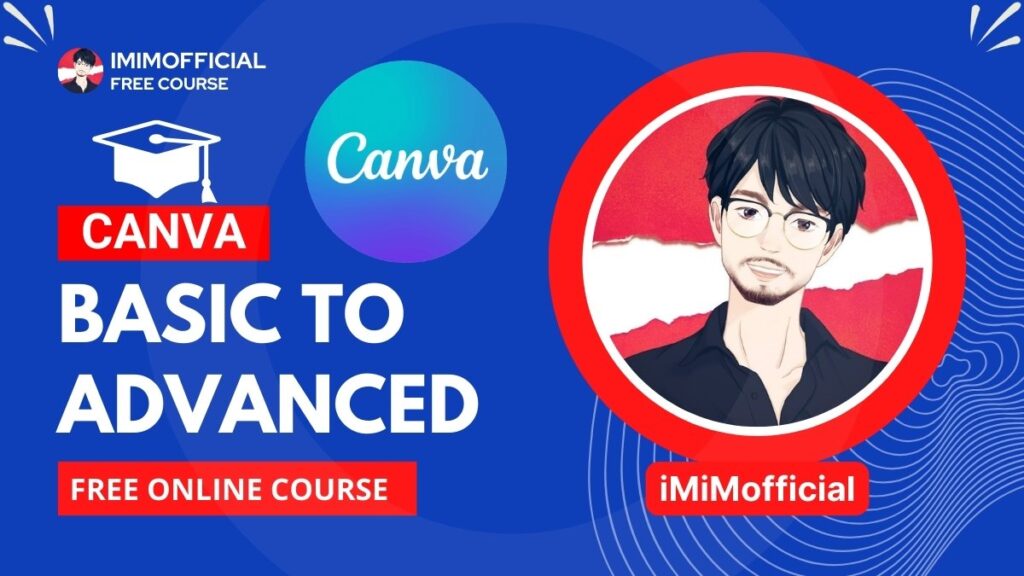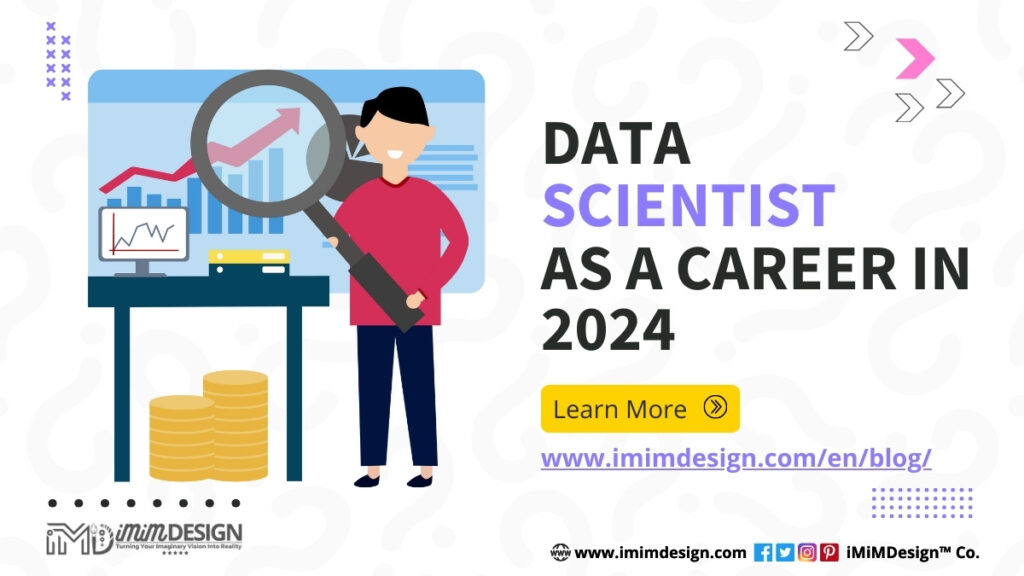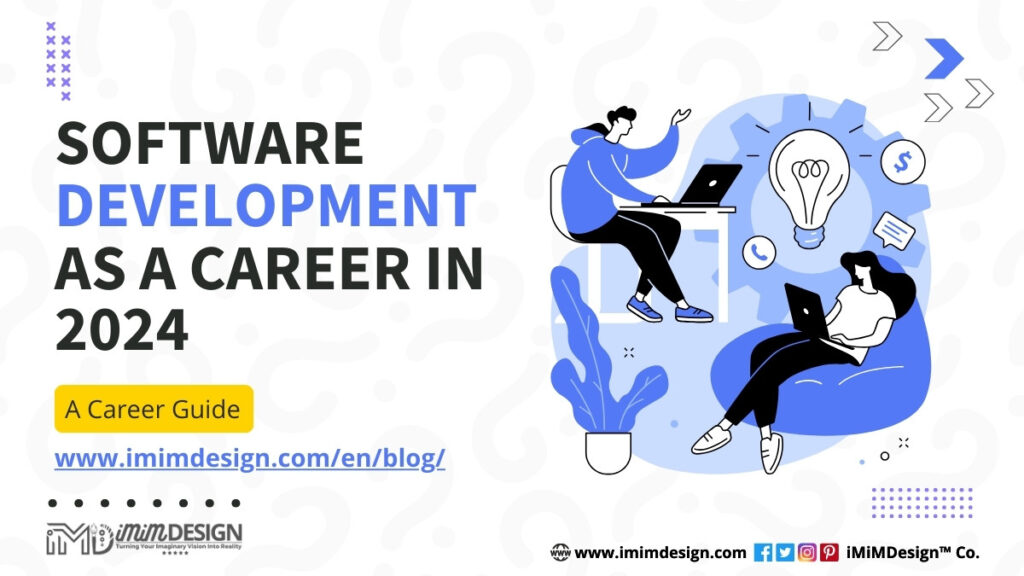Canon G2020 Printer Color Printing Issue. The gray print issue is FIXED! Follow these simple steps and flash inks.
Hey guys! I’m pretty sure you have come across this page out of frustration and you are tired of finding solutions to fix your printer. Don’t worry, I am going to tell you how you can fix the issue of the Canon G2020 Printer color printing not working.

So, the issue is with the Canon G2020 Printer, if you stop using it or use it in the gap of weeks or months, there’s a chance that the ink pipes are filled with empty spaces instead of ink.
Due to irregular ink flow, it might happen sometimes. That is why even though you have ink in the ink box. If you have set the printing preference to color printing, you will get a gray print.
So, to fix this issue, follow the below process carefully.
Step 1: Check the ink tanks. All of them. Whether they have sufficient ink or not. Make sure all the ink tanks are filled with the minimum dot level.
Step 2: Open the top cover of the printer.
Step 3: Check the pipes to confirm if any of the ink pipes got some empty spaces inside. If yes then move to step 4.
Step 4: Close the printer’s top cover.
Step 5: Now, click on the Tool button from the printer’s buttons area. You can see the symbol of tool on the button.
Step 6: See the display, you will see Maintenance options there. Now click on the right button again and again until you find the Ink Flush option.
Step 7: Select the Ink Flush option, and click on OK. It will ask for confirmation about ink level and duration, just select yes and press the OK button.
Step 8: It will approximately take up to 6 minutes to perform the Ink Flush process and your printer will be ready to print again.
Step 9: When the Ink Flush is completed, test it with a Nozzle Check. Also, you can find it in the Maintenance section.
Step 10: Check the Nozzle Check print out if all the colors are available. If yes, then your printer is fixed!
If your issue still persists then please comment below with more details about the issue. Thank you so much for coming here. I hope you find this helpful.
Make sure you share this with your friends and colleagues who got a printer. Don’t forget to follow iMiMDesign™ Co. on Google to stay updated with the latest technology updates.

Latest Posts