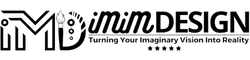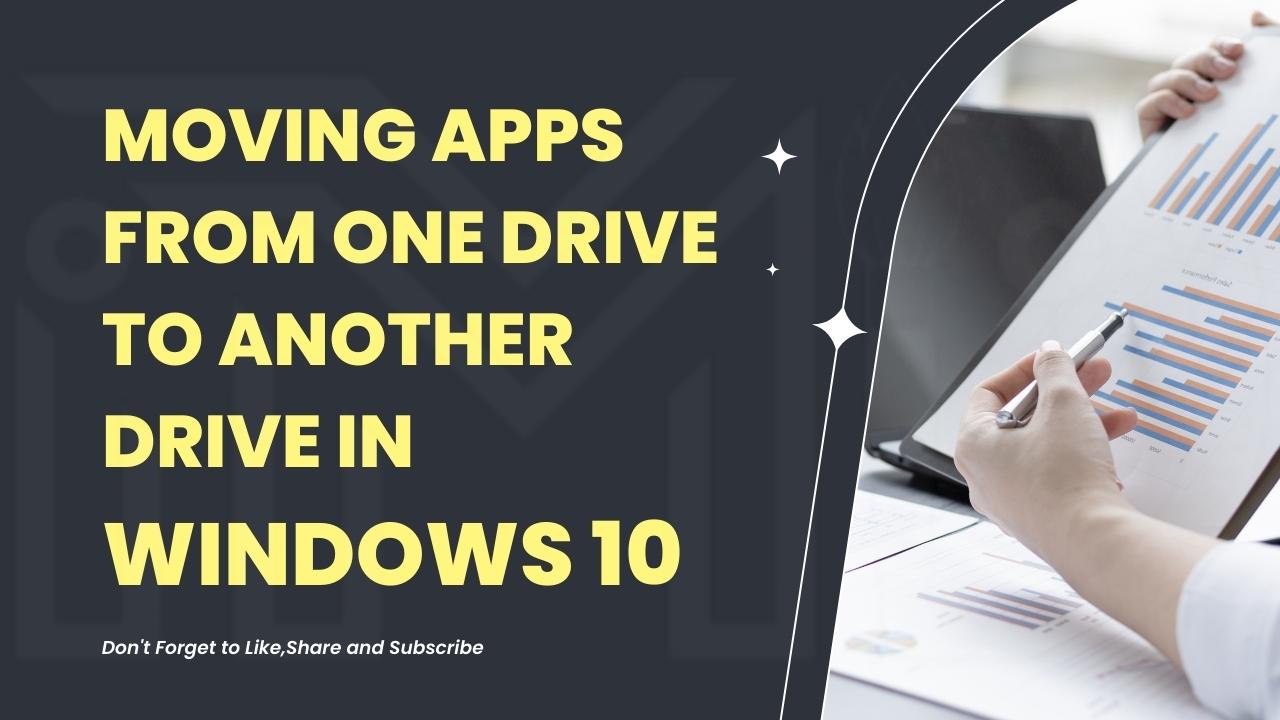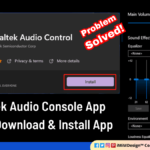How to install apps on different drives in Windows 10?
Installing apps on a separate drive in Windows 10 can help in freeing up space on your system drive, improve the performance of your computer, and make it easier to manage and organize your data. In this blog, we will walk you through the process of installing apps on a separate drive on Windows 10/11 in detail. Here’s a similar blog on How To Change System Drive for App Installation on Windows 11.
Before we start, it’s important to note that you need to have an additional hard drive or partition set up on your computer to install apps on it. If you don’t have one, you can create a new partition by following these steps:
Steps to Create Disk Partitions in Windows
- Right-click on the Windows logo in the bottom left corner of the screen and select “File Explorer.”
- Right-click on “This PC” and select “Manage.”
- Click on “Disk Management” under the “Storage” option; from the left panel.
- Locate the drive or partition you want to use for installing apps and right-click on it.
- Select “New Simple Volume” and follow the on-screen instructions to create a new partition.
When creating a new partition, you have the option to specify the size of the partition and the file system it will use. It’s recommended to use the NTFS file system for the partition, as it’s the most compatible and widely used file system in Windows.
Now that you have a separate drive set up, you can start installing apps on it by following these steps:
Steps to Install Apps on Different Drives in Windows 10
- Right-click on the Start button and select “Settings.”
- In the Settings app, click on “Apps” and then “Apps & features.”
- Scroll down to the app you want to install on a separate drive and click on it.
- Click on the “Move” button and select the drive or partition you created earlier.
- Follow the on-screen instructions to move the app to the new drive.
It’s worth mentioning that not all apps can be installed on a separate drive. Some apps, such as system apps, cannot be moved and must remain installed on the system drive. You can easily recognize system apps, as they will be listed under the “System apps” section in the Settings app.
Here’s a short video on how to change the default Windows app installation location-
It’s important to note that moving apps to a separate drive can affect their performance, as accessing data from a different drive can be slower than accessing it from the system drive. However, this can be mitigated by using a solid-state drive (SSD) as a separate drive, as it has faster read and write speeds than a traditional hard disk drive (HDD).
Another benefit of installing apps on a separate drive is that it makes it easier to manage and organize your data. When you install an app on a separate drive, all its related files and data will be stored on that drive, making it easier to locate and manage them. This can be especially useful when you want to perform a clean installation of Windows or when you want to upgrade to a new version of Windows, as you can easily keep your apps and data intact by keeping them on a separate drive.
Furthermore, installing apps on a separate drive can also help in freeing up space on your system drive, which is especially useful if you have a limited amount of storage space. When you install an app on the system drive, it can take up valuable space, causing other important files and data to be cramped for space. This can lead to performance issues and slowdowns. By installing apps on a separate drive, you can keep your system drive free of clutter, helping it run faster and smoother.
Another advantage of installing apps on a separate drive is that it makes it easier to back up your data. When you have all your apps and data stored on a separate drive, you can easily create a backup of that drive by copying it to an external hard drive or a cloud storage service. This way, if your system drive fails or gets infected with malware, you can easily restore your apps and data without losing any important information.
Do you want to learn how you can hide apps from Windows Start Menu? Learn here How To Hide App From Windows 11 Start Menu. We have more knowledgeable articles and how-to blogs related to Windows for you. For example, learn how to install RealTek Audio Console on Windows.
Final Words
In conclusion, installing apps on a separate drive in Windows 10 can have several benefits, including freeing up space on the system drive, improving performance, making it easier to manage and organize your data, and making it easier to back up your data. By following the steps outlined in this blog, you can easily install apps on a separate drive in Windows and enjoy all the benefits that come with it.