Greetings dear reader! I hope you are doing well. In this blog I will show you how easily you can turn on email notification on each and every updates on the Google sheet file. Alright so without further ado lets get started. :)
So I assume you are the owner of the Google sheet or you have access to it (maybe a viewer, commenter or an editor) whatever you are; or you are the owner and you have given access to it to someone else and you want to get notified for each updates/operations
they perform on the Google Sheet.
Alright so lets get started with the steps. Assuming you are on Desktop computer or laptop.
Step 1: Go to Google sheets and open the sheet file which you want the notification for.

Step 2: Whether you are the owner of the file or a viewer or commenter or editor, you can see the ribbon tab bar with some options there.

Step 3: Click on the Tools

Step 4: When you click you will see a list of options. Look for notification rules at the bottom of the list. The second last option as you can see in the below picture. Click on it.
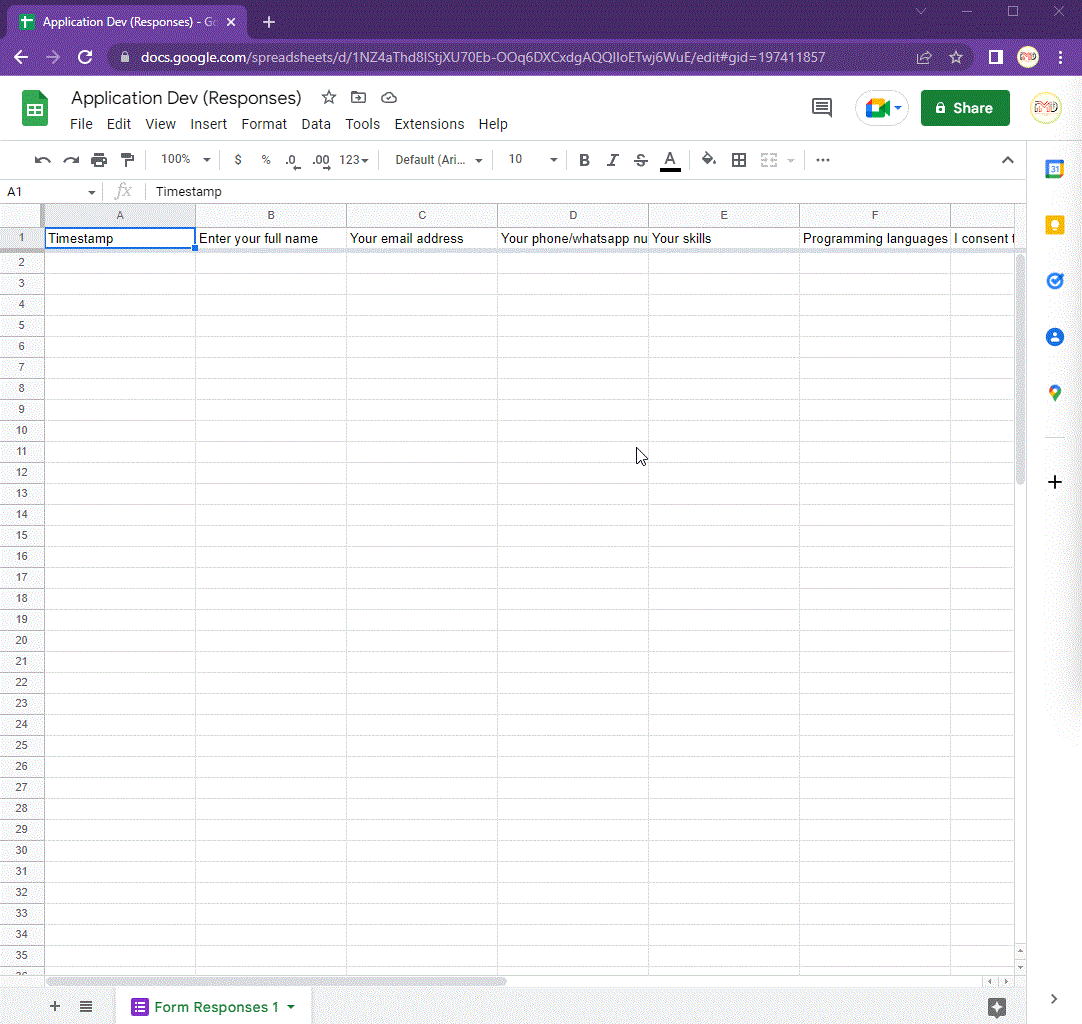
Step 5: Now setup your notification rules.
Further assistance:
As you can see its saying *Notify me at [email protected] when...
Notify me with...
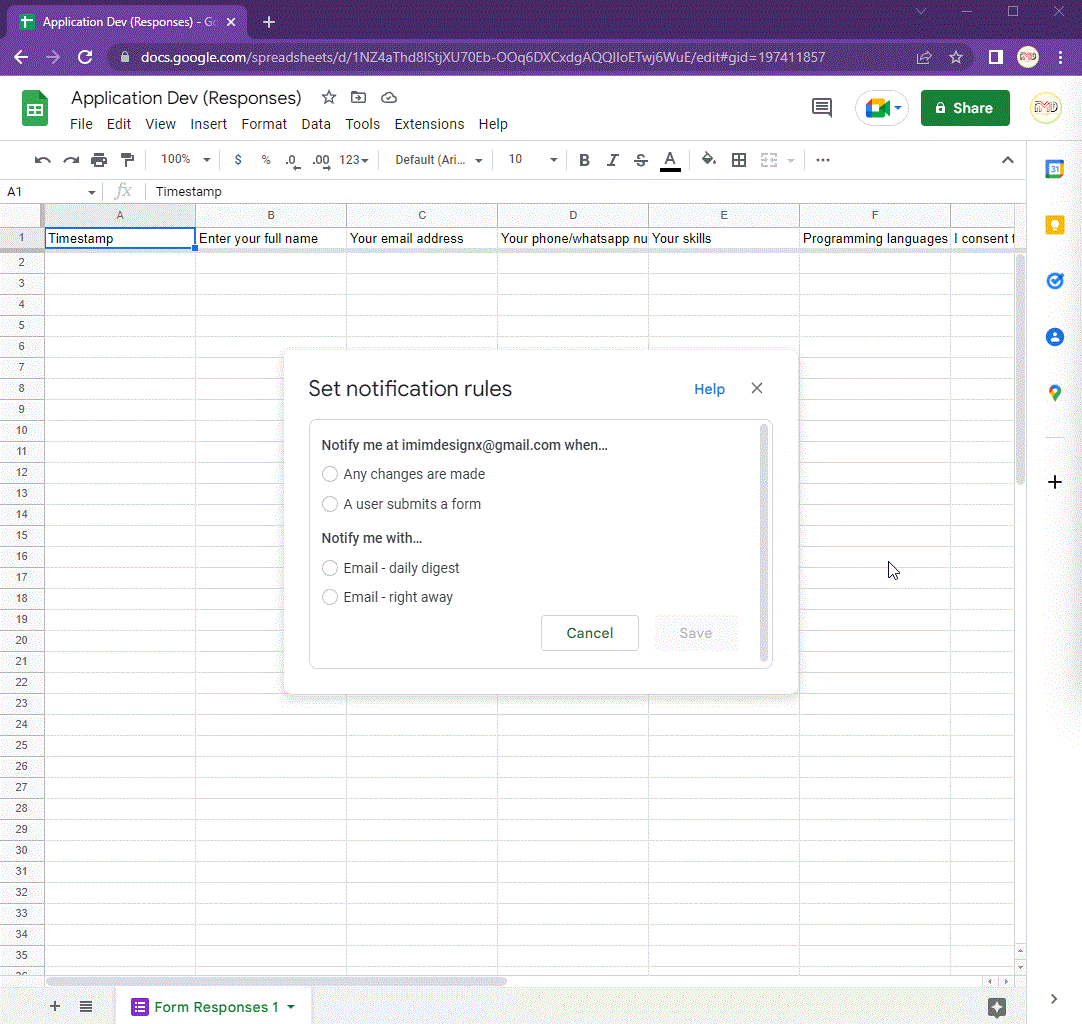
Selecting the options now you can click on the Save button. Now you are done with it.
Watch the below video for a clearer view. Thanks for reading me.

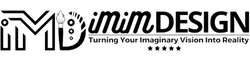
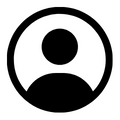
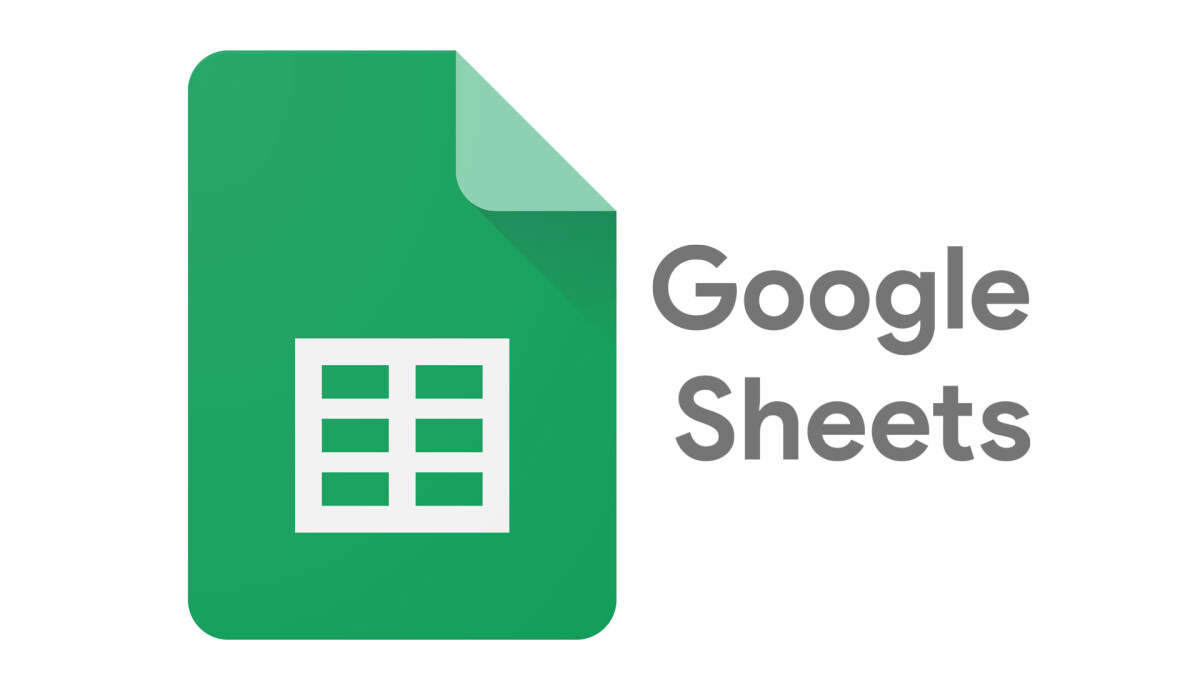
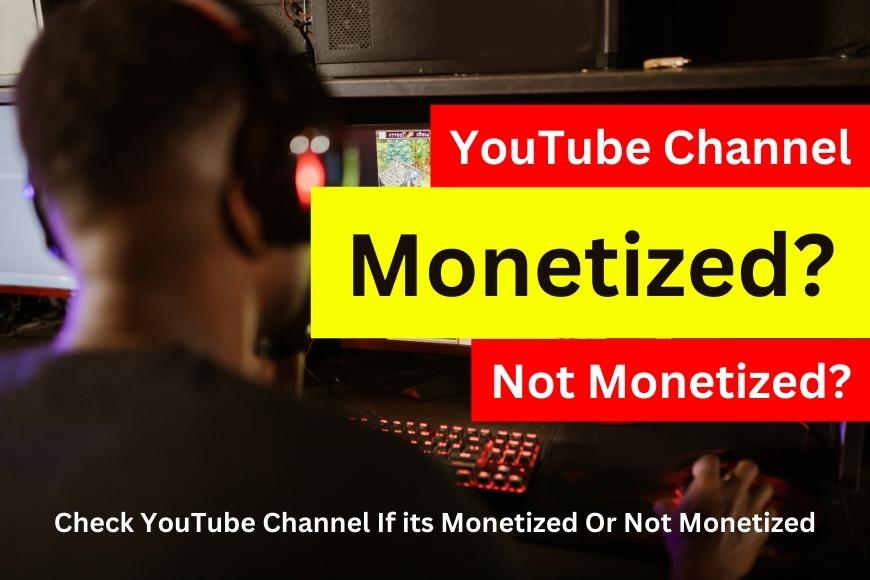
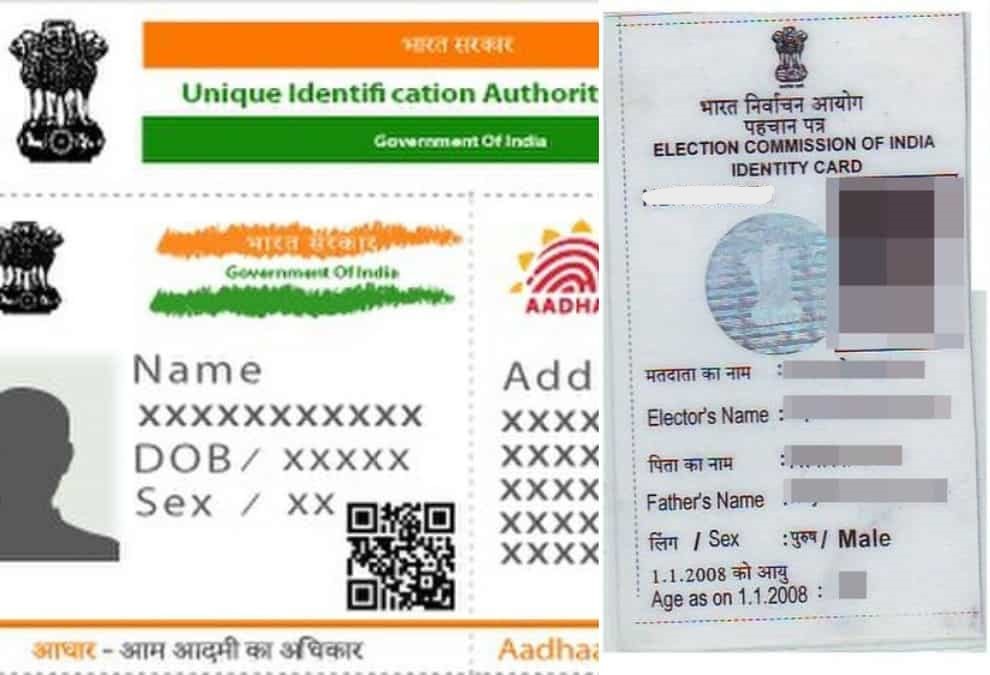


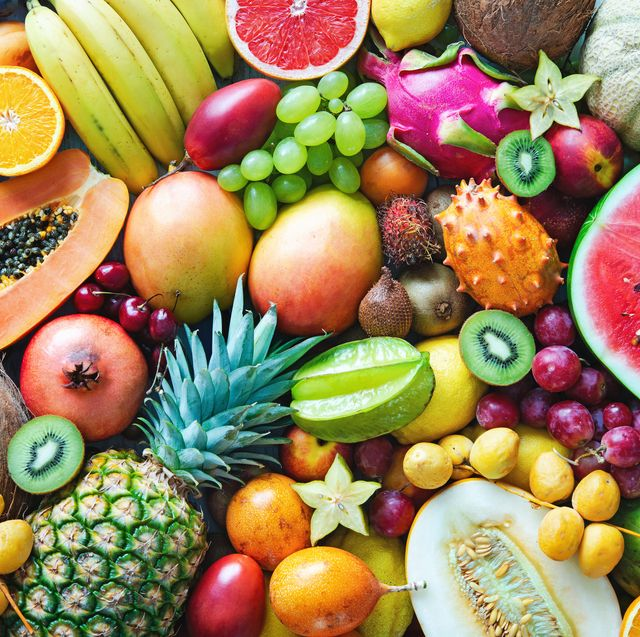
Write A Comments:
Recent Comments: